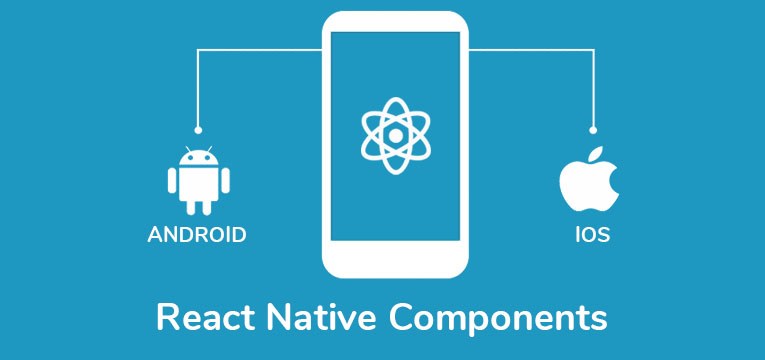
React Native is a JavaScript-based mobile app development framework. Its component-based nature provides the power and flexibility of React Native. In this blog post, we will explore the usage and features of the core components available in React Native. Using React Native components properly gives you control over the look and behavior of your app.
import React from 'react';
import {View, Text} from 'react-native';
const ViewBoxesWithColorAndText = () => {
return (
<View
style={{
flexDirection: 'row',
height: 100,
padding: 20,
}}>
<View style={{backgroundColor: 'blue', flex: 0.3}} />
<View style={{backgroundColor: 'red', flex: 0.5}} />
<Text>Hello World!</Text>
</View>
);
};
export default ViewBoxesWithColorAndText;
import React from 'react';
import {Text, StyleSheet} from 'react-native';
const BoldAndBeautiful = () => {
return (
<Text style={styles.baseText}>
I am bold
<Text style={styles.innerText}> and red</Text>
</Text>
);
};
const styles = StyleSheet.create({
baseText: {
fontWeight: 'bold',
},
innerText: {
color: 'red',
},
});
export default BoldAndBeautiful;
import React from 'react';
import {View, Image, StyleSheet} from 'react-native';
const styles = StyleSheet.create({
container: {
paddingTop: 50,
},
tinyLogo: {
width: 50,
height: 50,
},
logo: {
width: 66,
height: 58,
},
});
const DisplayAnImage = () => {
return (
<View style={styles.container}>
<Image
style={styles.tinyLogo}
source={require('@expo/snack-static/react-native-logo.png')}
/>
<Image
style={styles.tinyLogo}
source={{
uri: 'https://reactnative.dev/img/tiny_logo.png',
}}
/>
<Image
style={styles.logo}
source={{
uri: 'data:image/png;base64,iVBORw0KGgoAAAANSUhEUgAAADMAAAAzCAYAAAA6oTAqAAAAEXRFWHRTb2Z0d2FyZQBwbmdjcnVzaEB1SfMAAABQSURBVGje7dSxCQBACARB+2/ab8BEeQNhFi6WSYzYLYudDQYGBgYGBgYGBgYGBgYGBgZmcvDqYGBgmhivGQYGBgYGBgYGBgYGBgYGBgbmQw+P/eMrC5UTVAAAAABJRU5ErkJggg==',
}}
/>
</View>
);
};
export default DisplayAnImage;
import React from 'react';
import {
StyleSheet,
Button,
View,
SafeAreaView,
Text,
Alert,
} from 'react-native';
const Separator = () => <View style={styles.separator} />;
const App = () => (
<SafeAreaView style={styles.container}>
<View>
<Text style={styles.title}>
The title and onPress handler are required. It is recommended to set
accessibilityLabel to help make your app usable by everyone.
</Text>
<Button
title="Press me"
onPress={() => Alert.alert('Simple Button pressed')}
/>
</View>
<Separator />
<View>
<Text style={styles.title}>
Adjust the color in a way that looks standard on each platform. On iOS,
the color prop controls the color of the text. On Android, the color
adjusts the background color of the button.
</Text>
<Button
title="Press me"
color="#f194ff"
onPress={() => Alert.alert('Button with adjusted color pressed')}
/>
</View>
<Separator />
<View>
<Text style={styles.title}>
All interaction for the component are disabled.
</Text>
<Button
title="Press me"
disabled
onPress={() => Alert.alert('Cannot press this one')}
/>
</View>
<Separator />
<View>
<Text style={styles.title}>
This layout strategy lets the title define the width of the button.
</Text>
<View style={styles.fixToText}>
<Button
title="Left button"
onPress={() => Alert.alert('Left button pressed')}
/>
<Button
title="Right button"
onPress={() => Alert.alert('Right button pressed')}
/>
</View>
</View>
</SafeAreaView>
);
const styles = StyleSheet.create({
container: {
flex: 1,
justifyContent: 'center',
marginHorizontal: 16,
},
title: {
textAlign: 'center',
marginVertical: 8,
},
fixToText: {
flexDirection: 'row',
justifyContent: 'space-between',
},
separator: {
marginVertical: 8,
borderBottomColor: '#737373',
borderBottomWidth: StyleSheet.hairlineWidth,
},
});
export default App;
import React from 'react';
import {SafeAreaView, StyleSheet, TextInput} from 'react-native';
const TextInputExample = () => {
const [text, onChangeText] = React.useState('Useless Text');
const [number, onChangeNumber] = React.useState('');
return (
<SafeAreaView>
<TextInput
style={styles.input}
onChangeText={onChangeText}
value={text}
/>
<TextInput
style={styles.input}
onChangeText={onChangeNumber}
value={number}
placeholder="useless placeholder"
keyboardType="numeric"
/>
</SafeAreaView>
);
};
const styles = StyleSheet.create({
input: {
height: 40,
margin: 12,
borderWidth: 1,
padding: 10,
},
});
export default TextInputExample;
In this blog post, we explored the usage and features of key components available in React Native. Components such as View, Text, Image, Button, and TextInput help you control the appearance and user interaction of your application. Used correctly, these components help improve your app's user experience. I suggest you consult the official documentation to explore more React Native components and use their features.
We help you with your business's most critical issues and opportunities. How about getting permanent change and results together?